Table of Contents
Tournament Planet App – Bowling Brackets Management
What is a bowling tournament without brackets on the side. When bowlers are participating in a tournament we all love the 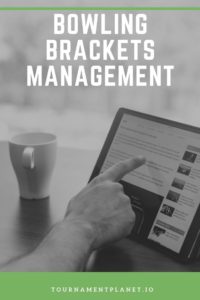 excitement that comes with random matchups in the brackets. Traditional software separates the bowling brackets management aspect from tournament management. So you pay twice for the software and it’s disjointed, outdated, and not eco-friendly. Think about all the countless pieces of paper printed out just to update the bracket standings. If you have a good bracket turnout then you’re looking at reams of paper. And players have to stop the fun, leave their lane, and then shuffle through the printouts just to see where they stand. It’s such a hassle that there is typically a separate team needed just to handle the brackets.
excitement that comes with random matchups in the brackets. Traditional software separates the bowling brackets management aspect from tournament management. So you pay twice for the software and it’s disjointed, outdated, and not eco-friendly. Think about all the countless pieces of paper printed out just to update the bracket standings. If you have a good bracket turnout then you’re looking at reams of paper. And players have to stop the fun, leave their lane, and then shuffle through the printouts just to see where they stand. It’s such a hassle that there is typically a separate team needed just to handle the brackets.
All of this is solved with Tournament Planet. Tournaments, leagues, brackets, and even raffles are all built into one software solution. Results are updated immediately and accessible from all players eliminating the need for reams of paper. And in this new pandemic environment, the best part is it’s all contactless. So players stay in the action. They stay safe. They stay informed on the status of the brackets. All from their fingertips.
This article is specifically about singles brackets. If you’re interested in reverse brackets check out our article specifically on them here:Bowling Reverse Brackets Management.
Bowling Brackets Management For Admins
This management feature is for Business Accounts, not the free Player Accounts. So, if you don’t have a Business Account you can start by getting a license at tournamentplanet.io. You’ll need to have the app on your device which you can get at the Apple App Store or the Google Play Store. If you don’t want to use a device and would rather use your computer you can access all of the same functionality right from your browser. Just go to tournamentplanetapp.com and login. Everything stays the same except you’ll have access to a full sized keyboard and mouse.
With that out of the way, let’s show you exactly how to create and manage bowling brackets with the Tournament Planet App. All actions have written instructions as well as video, so you can learn the way you learn best. We also have guides on managing singles tournaments and team tournaments and leagues if you need those. We also have a full help page with all of the Tournament Planet features.
How To Create Singles Brackets
The first step to managing bowling brackets is to create the bracket. It’s as easy as 1, 2, 3. Simply click the “Create Bracket” button, enter the bracket details, and click the “Save” button. Full instructions are below as well as a super short video walking you through the process.
- Open the Tournament Planet app on your device
- Login to your business account
- Select the “My Tournaments” Option from the top tab navigator
- Press the “Create Bracket” button on the top
- Fill out the form with the Bracket Details
- Click the “Save” button at the bottom
How To Add Players To A Singles Bracket
With the bracket created you’ll next want to start adding players. Click the applicable “1 – Add Players” button, fill in the player details, and click save. Repeat for as many players as you need. Full instructions are below with a video walkthrough.
- Open the Tournament Planet app on your device
- Login to your business account
- Select the “My Tournaments” Option from the top tab navigator
- Choose the desired bracket from the list
- Press the “1 – Add Player” button on the top
- Fill in the player details
- Click the “Save” button at the bottom
- Repeat for as many players as you need
How To Edit Players In A Singles Bracket
If you’re entering a lot of players at once there’s a chance that you can make a mistake. Maybe it’s a typo in a name, or an incorrect lane. To fix it is as easy as clicking the “Edit Players” button and then making the change. Remember, if you encourage players to download the Tournament Planet app then you can eliminate the chances of typos by scanning their QR Code. All of their information will be automatically populated for you when adding players. If you need the full steps they follow, along with a short clip demonstrating the process.
- Open the Tournament Planet app on your device
- Login to your business account
- Select the “My Tournaments” Option from the top tab navigator
- Choose the desired bracket from the list
- Press the “2 – Edit Players” button on the top
- Make the needed edits
- Click the “Save” button at the bottom
How To Shuffle And Start Brackets
After all players have been added to the bracket we’ll want to start the bracket so everyone can see their match ups. First, we’ll click the “3 – Shuffle All Brackets” button. This will check to see how many players need to be removed to only have full brackets. Confirm the number of players being removed. After doing this you’ll be able to click the “4 – Start Bracket” button. Once you do that all players will be able to see the live brackets and their standings. Full steps are below and a walkthrough video.
- Open the Tournament Planet app on your device
- Login to your business account
- Select the “My Tournaments” Option from the top tab navigator
- Choose the desired bracket from the list
- Press the “3 – Shuffle All Brackets” button on the top
- Confirm the players being removed
- Click the “4 – Start Bracket” button at the top
How To Add Scores And Advance A Singles Bracket
With the bracket started we’ll want to add scores and advance the brackets through the rounds. Like everything in Tournament Planet, this process is simple. Just add and save the scores for the round then advance the round. Players can see if they have been eliminated or if they have advanced in real time. If they have selected to receive notifications and you’ve enabled it for the bracket they will also get a push notification on their phone letting them know of the update. You can see the full steps below and a short clip as always. *CORRECTION NOTE: The process has been further simplified from the video. You can now advance the round immediately after entering and saving scores.
- Open the Tournament Planet app on your device
- Login to your business account
- Select the “My Tournaments” Option from the top tab navigator
- Choose the desired bracket from the list
- Press the “Update All Scores” button on the top
- Add the scores for the current round
- Click the “Save” button at the bottom
- Click the “Advance Round” button at the bottom
How To Correct Scores In A Singles Bracket
When you’re dealing with so many scores there will inevitably come a time when you enter an incorrect score. Fixing the error after the round has advanced is called a “score correction”. This feature is built into Tournament Planet. Simply open the bracket, click the “Update All Scores” button, and then click the “Score Correction” button. This will roll back the bracket to the previous round and allow you to make the needed changes. Full instructions and video follow.
- Open the Tournament Planet app on your device
- Login to your business account
- Select the “My Tournaments” Option from the top tab navigator
- Choose the desired bracket from the list
- Press the “Update All Scores” button on the top
- Click the “Score Correction” button at the bottom
- Press the “Update All Scores” button on the top
- Add the scores for the current round
- Click the “Save” button at the bottom
- Click the “Advance Round” button at the bottom
How To Manage Payouts For A Singles Bracket
After the bracket has ended it’s time to pay the winners. If you added prize amounts for first and second place prizes then winnings are calculated automatically. You can see the amounts owed to players on the “Results Tab” of the bracket. After you pay someone out click the “Manage Payouts” button and mark the paid players as “paid” by checking the box next to the player. Then click save. See the full instructions and video below.
- Open the Tournament Planet app on your device
- Login to your business account
- Select the “My Tournaments” Option from the top tab navigator
- Choose the desired bracket from the list
- Press the “Manage Payouts” button on the top
- Check the checkboxes next to the paid players
- Click the “Save” button at the bottom
Final Thoughts On Bowling Brackets Management In Tournament Planet
In summary, bowling brackets management is so easy with the Tournament Planet app. You can easily create flexible brackets, add players, update scores, and payout players all from one easy location. And players can get notifications of updates right on their phones without needing to leave their lane. The transparency made possible by Tournament Planet is unmatched by any other software platform on the market today.
So let us know, have you used Tournament Planet to manage your bowling bracket? Are there any features missing – we’re always updating the app. Is there something we can make easier? If so, let us know in the comments below.