Table of Contents
Blind Tournaments In Tournament Planet
Have you had enough of the same old tournament format? Switch up your bowling game with blind tournaments. Tournament 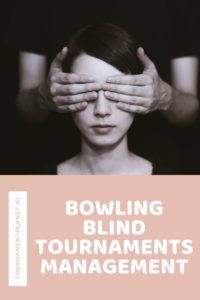 Planet makes it easy to create and manage blind tournaments from your phone or computer. As the tournament coordinator, you get the benefit of ease of operating them. And the players get the advantage of instant updates on their phone without leaving their lane. We’ve talked about both singles tournaments and team tournaments already so if you need more information on those click those links.
Planet makes it easy to create and manage blind tournaments from your phone or computer. As the tournament coordinator, you get the benefit of ease of operating them. And the players get the advantage of instant updates on their phone without leaving their lane. We’ve talked about both singles tournaments and team tournaments already so if you need more information on those click those links.
You may be asking yourself, what is a blind tournament exactly and how do they operate? Well, it’s simple. A blind tournament is a tournament in which you go through several round of play against a random opponent. The winner from each match up continues to the next round until there is only one player remaining. A common format might be to bowl 3 games in the first round, 2 in the second. All subsequent rounds would generally have just one game. This is an ideal format because all bowlers get to complete at least 3 games even if they lose in the first round. Keeping round 3 and beyond to a single game allows the tournament to advance quickly while also not tiring the players out too much. You don’t want this to be a winner by attrition.
Blind Tournaments For Admins
In the following sections we’ll show you the exact process to create, manage, and complete your blind tournament. However, if you want to see a full list of help topics you can do so in our support page. Remember, this is an admin process and requires a business license that can be obtained on tournamentplanet.io. As mentioned before, you can run blind tournaments through our app which you can download from the Apple App Store or the Google Play Store. Also, if you prefer to use a computer then you can access our webapp through your browser at tournamentplanetapp.com. With all that done, let’s get into it.
Creating a Blind Tournament
Creating a blind tournament is just as easy as creating any other kind of tournament in Tournament Planet. First, click the “Create Tournament” button. Then, enter the tournament details and select “Blind Tournament” from the tournament type. Last, click save. And your done! Full instructions are below along with a demonstration video.
- Open the Tournament Planet app on your device
- Login to your business account
- Select the “My Tournaments” Option from the top tab navigator
- Press the “Create Tournament” button on the top
- Fill out the form with the Tournament Details
- Be sure to change the “Tournament Type” to “Blind Tournament”
- Add the number of games per round. Unspecified rounds will have 1 game by default
- Don’t forget to fill in the lane details – this is how we randomly assign lanes to players
- Add your “Squad Times” for the first round – you’ll add squad times for the later rounds later
- Click the “Save” button at the bottom
Adding Players to Squad Times in a Blind Tournament
With the tournament created you’re ready to add players. First, choose the correct squad time and press the “Add New Player” button. Then, fill in the player details. Repeat this process for all players. Players will be randomly assigned a lane. When you’re done adding players there may be some that are not matched up against anyone. If this happens click the “Edit Player Data” button, and manually assign lanes to other unmatched players. When all players are added click the “Start” button. Full instructions are below along with a demonstration video.
- Open the Tournament Planet app on your device
- Login to your business account
- Select the “My Tournaments” Option from the top tab navigator
- Choose the desired tournament from the list
- Under the correct Squad Time press the “Add New Player” button
- Fill out the form with the “Player Name”
- When you’re done adding players you need to make sure that all players are matched against someone
- Click the “Edit Player Data” button
- Find the players that are not matched up and change their lane to where they will be matched up
- Click the “Save” button at the bottom
- When done, click the “Start” button for the desired squad time
Updating Squad Time Scores in a Blind Tournament
Now that you’ve started the squad players will begin bowling. As a result, you’ll want to add their scores so winners are determined. This is easy and where the game gets exciting. Just find the squad time to add scores to, click the “Update All Scores” for that squad, fill in the scores for all players, and click “Save”. Double check that all scores look good, and when ready close out the squad by clicking the “End Squad Time” button. Winners are determined and players will be able to see the update in real time. How cool is that! As always, full instructions are below along with a demonstration video.
- Open the Tournament Planet app on your device
- Login to your business account
- Select the “My Tournaments” Option from the top tab navigator
- Choose the desired tournament from the list
- Under the correct Squad Time press the “Update All Scores” button
- Fill in the scores for all players with scores
- Click the “Save” button at the bottom
- When done, click the “End Squad Time” button for the desired squad time
Adding Squads to Subsequent Rounds in a Blind Tournament
We mentioned before that you won’t be adding squad times for all rounds during the tournament creation process. Well, now’s the time to go over that. Click the “Round 2” tab at the top followed by the “Add Squad Times” button. Add the times for the squads in this round and save. That’s it. Full instructions are below along with a demonstration video.
- Open the Tournament Planet app on your device
- Login to your business account
- Select the “My Tournaments” Option from the top tab navigator
- Choose the desired tournament from the list
- Click the tab for the correct round to be updated (ie: “Round 2”)
- Press the “Add Squad Times” button
- Fill in the times for all squads
- Click the “Save” button at the bottom
- Repeat the process of adding players and adding scores above for the new squad times
Adding New Rounds and Ending a Blind Tournament
Full instructions are below along with a demonstration video.
- Open the Tournament Planet app on your device
- Login to your business account
- Select the “My Tournaments” Option from the top tab navigator
- Choose the desired tournament from the list
- Press the “Add Round” button at the top
- Repeat the process above for adding squad times, players, and scores for the remaining rounds
- After all rounds have been completed click the “End Tournament” button
Final Thoughts On Blind Tournaments In Tournament Planet
Blind tournaments are a fun way to switch things up with your players. Because they match players up at random it can add a lot of excitement and underdog moments. Or, it could have a lot of obvious defeats and no upsets. However, because blind tournaments have several rounds that go on for longer as you get more players they likely need to be held over multiple days.
So what do you think? Have you ever run or participated in a blind tournament? If so, did it bring back the excitement of bowling? Are there any features we missed to make blind tournaments easier to operate? Are there any additional features you would like to see added to Tournament Planet? Help us become the one stop shop bowling software by letting us know in the comments below.