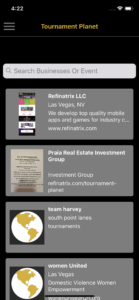Ladies and gentlemen I present to you the latest feature in the Tournament Planet app: Contactless Ordering. After COVID19 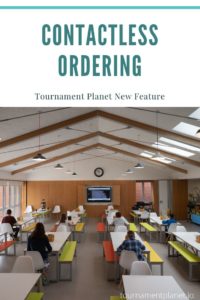 have you ever worried about unnecessary contact with more people than you need? Tired of the old ways of doing things? Going to a counter, standing in line, looking at a menu, finally ordering, and then waiting forever for your order. Well no more.
have you ever worried about unnecessary contact with more people than you need? Tired of the old ways of doing things? Going to a counter, standing in line, looking at a menu, finally ordering, and then waiting forever for your order. Well no more.
Don’t stop the action to go place an order. With the new contactless ordering feature in the Tournament Planet app you can order right through the app in a few simple steps. We’ll walk you through the process. It’s so easy my toddler can do it!
Table of Contents
Step 1 – Open the App And Login
This may seem obvious, but you have to have the app opened and be logged in to use the contactless ordering feature. If you don’t have the app already you can download it from the App Store or Google Play. You can also use your browser for the webapp.
NOTE: If you’re a business and want to set up contactless ordering see our help page with the steps required to enable the feature.
Step 2 – Find The Business To Place The Order With
Search for the business and select it from the list. Scroll to the bottom of the business listing to see their product offerings/menu.
Step 3 – Click The Place Order Button
If the business has set up their account for contactless ordering then the “Place Order” button will appear at the bottom of the business listing. This will open up the order modal.
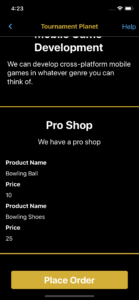
Step 4 – Add The Items To Your Cart And Submit
Use the +/- buttons to add the desired items to your cart. At the bottom you can add notes about your order. This is probably something like, “We’re on lane 7, the name’s Bob.” so the server knows where to deliver the order. Once you hit submit you’re done! Your order will be sent to the business immediately.
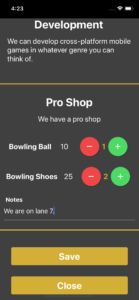
So what do you think? Are you excited to take advantage of this new feature? Let us know in the comments if you’ve used the feature and what features you’d like to see next!